This extension provides you with a UI to the XML feed for in-game mails in Illyriad. Access to the feed for a particular account is controlled by a key which can only be generated in-game by the account owner - sitters have no access to any of the api keys. Account owners can share their api keys as they wish however anyone with the valid key for an account has access to all mails for that account. If in doubt - regenerate your api key.
To open IMM click on the green bulls head in the browser menu bar ![]() this will open a new tab (or if the extension is already open switch to it) as shown below.
this will open a new tab (or if the extension is already open switch to it) as shown below.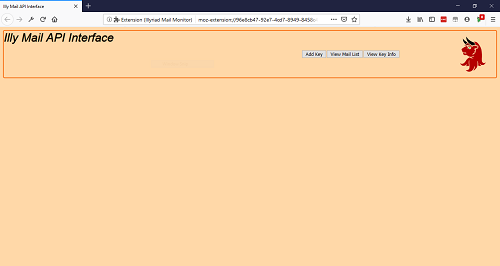
The first thing you need to do is add the api key for at least one Illyriad account by clicking the button and pasting the key into the input that will be shown. When you click the OK button the extension will check that the key is valid. There are 3 possible outcomes to the validation:
Assuming a monitor has been created clicking the button will show the details of all the monitors that are currently set up as shown below.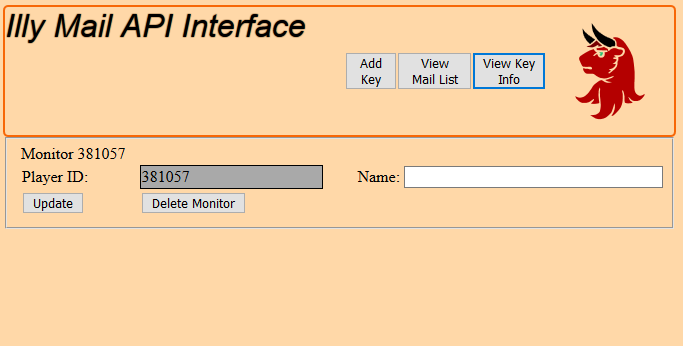
It is on this screen that you can assign a name to each monitor (imagine having several keys that your monitoring and trying to remember the player id associated with each). Just type the name into the text box and click the button. This will update the stored details for the monitor and also trigger a check of the api for any new mails. If any new mails are found then a total count of the new mails (for all monitors) will be displayed on top of the extension icon. This allows you to quickly and easily see if there are any new mails since you last checked.
Should you decide at any point that you no longer want to monitor an account clicking the relevant button will delete all data associated with that monitor.
Clicking the button shows the 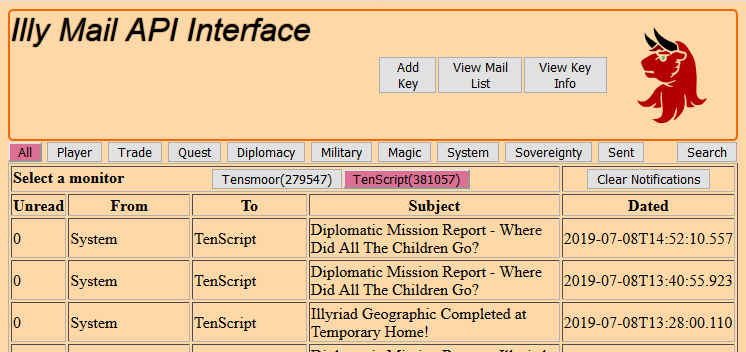 where you can select a monitor to view mails for by clicking on the monitor. You can also set a type of mail to view (player, trade etc) the same as you can in-game. If you do select a type of mail you need to re-select the monitor afterwards to activate the change. There is also a button on the right which will open the Search Input form
where you can select a monitor to view mails for by clicking on the monitor. You can also set a type of mail to view (player, trade etc) the same as you can in-game. If you do select a type of mail you need to re-select the monitor afterwards to activate the change. There is also a button on the right which will open the Search Input form  where you can set the values to search for. Note that the search is carried out on the currently displayed list of mails.
where you can set the values to search for. Note that the search is carried out on the currently displayed list of mails.
When you have a list of mails displayed you can read one by clicking anywhere on the row. There will be a brief pause while the message is fetched from the api and then it will be displayed in a popup.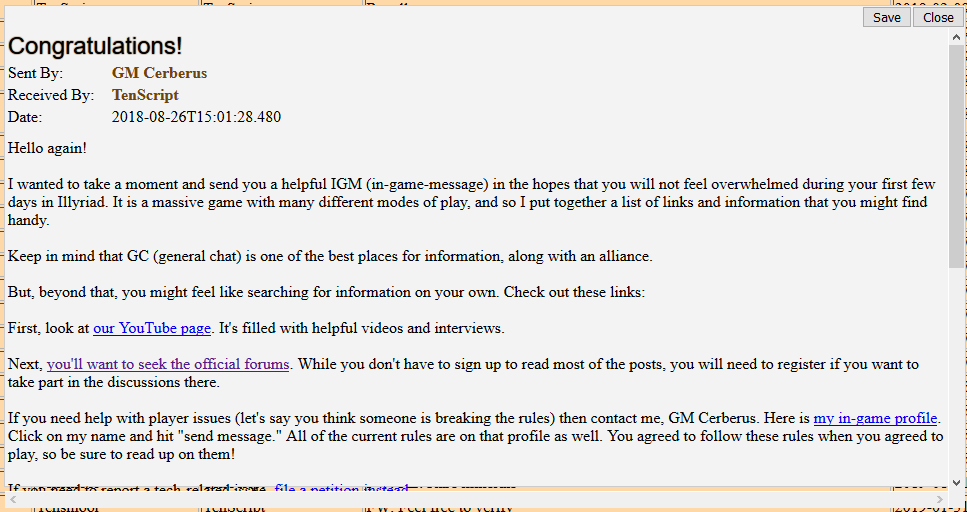
If the message you tried to read no longer exists on the server for any reason you will be given the opportunity to remove it from the list of messages for this account.
Clicking the button will close the popup while clicking the button will save a copy of the message to your device as an html page which you will be able to open in any browser. Where the file is saved will depend on the settings you have in your browser. You can view the output of the message shown here at Welcome Message.